Diablo 4 HDR Settings
How to change HDR settings?
Change options settings: Options -> Graphics -> HDR.
Allows for more detail in the lights and darks of the game visual.
HDR is only available if your monitor supports it.
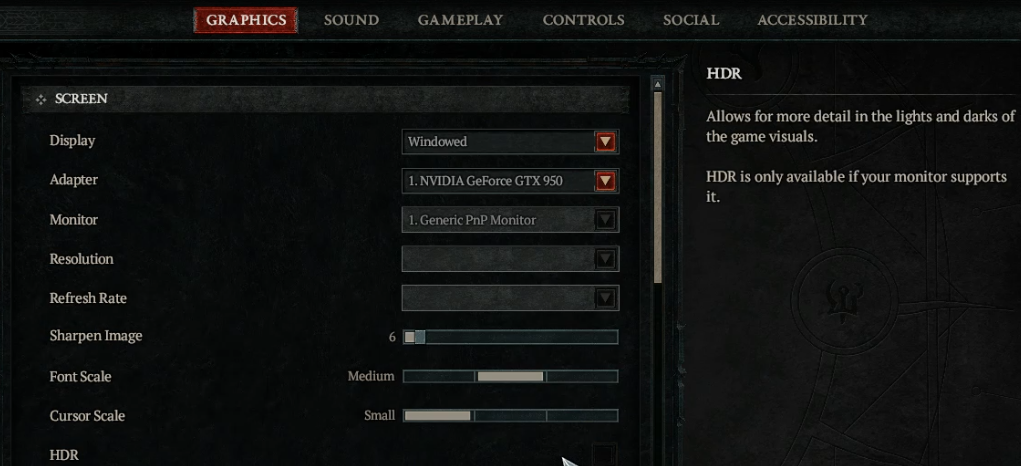
Diablo 4 Gold, Items, Boosting
- Diablo 4 Items for Sale (6% off coupon: vhpg). Fast and Safe Diablo IV Items. 5-star service, nice discount, instant delivery.
- Buy Diablo 4 Gold (5% off coupon: VHPGMULE). Cheap Diablo 4 Gold. Payment: PayPal, Skrill, Cryptocurrencies.
HDR IN DIABLO IV
- with Kevin Todisco, principal graphics engineer
Another newer piece of technology supporting the return to darkness is high-dynamic range displays.
HDR has become quite a hot topic as more and more displays are on the market that support this technology. Before we dive into HDR in Diablo IV, it's probably a good idea to talk more about what it is and its benefits over the display technology we've grown accustomed to in the past few decades.
Displays of yesteryear were only capable of a specific range of brightness. Strictly speaking, the low end was about 0.1 nits—a nit is a unit of brightness on a flat surface, and one nit is the brightness of a candle in an area of a square meter. The high end of these older displays was 80 nits, which isn't all that bright. If you’re familiar with CRT TVs, those likely peaked around 80 nits. It tends to look underwhelming. As HDTVs hit the market, display manufacturers wanted their products to look the best. So they began raising the brightness of their displays up to values like 300 nits. And because of something called the Hunt Effect, colors that are brighter also appear to be more saturated. This makes colors pop more and the image appears to be more vibrant on HD displays—all things that we like to see while playing games.
The HDR display standard has further expanded that range to a current maximum of 10,000 nits, and OLED technology has made it possible to achieve true black on any given portion of a screen. These advancements mean that the HDR internal rendering of a game engine can now be sent directly out to the display without the range compression necessary for the SDR standard. Not only can we achieve brighter brights, but more importantly for Diablo IV, the darkest of darks as well.
Let’s see how this comes to life in the game. In this scene we’ve turned on a false-color visualizer to show the brightness range that would output to a display. Below is a legend to interpret the succeeding two images.
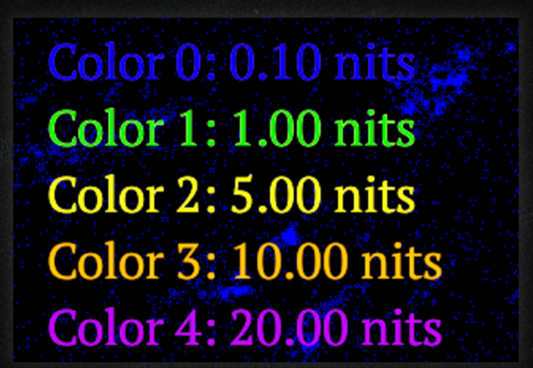
First, we have Diablo IV on an SDR display.
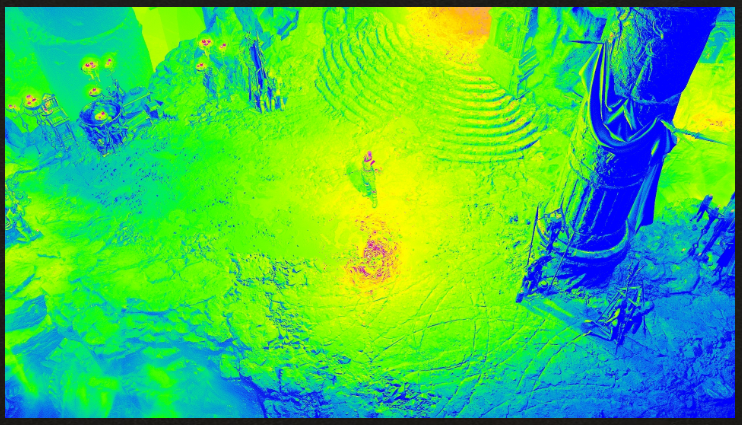
Now compare that to the same scene on an HDR display.
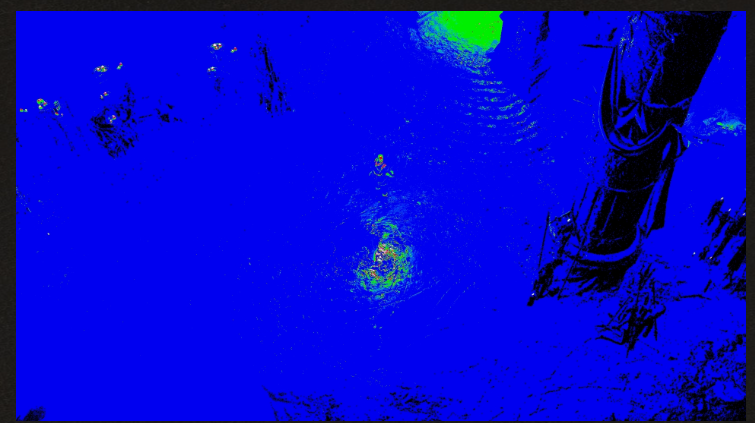
Note how the scene on HDR is achieving true black in some portions of the screen and overall is much darker. So why does the scene in SDR look so much brighter? For SDR displays, we must tonemap the image to raise the darkest values up to that low end of 0.1 nits—you can see this in the shadows of the first screenshot. This range compression also means that we lift the brightness of the rest of the scene, otherwise it would all appear in shadow. Such an issue is often referred to as “crushed blacks” and it’s what our tonemapping for SDR displays avoids.
By contrast in HDR, we can reproduce more faithfully the dim lighting of this dungeon and even have areas of pure black within the shadows, which really helps to augment the dark, gothic feel of Diablo IV.
HDR Changes Since the Open Beta
During the Open Beta, there was an issue where black levels in the game appeared to be "lifted" above the dark values that HDR displays (OLEDs in particular) are capable of. Our team concluded this was due to a log() function meant to help with sample distribution in our color lookup tables. The log() function does a great job for distributing the samples well across the whole color cube, but math buffs out there will note that it can never reach 0 because 20 is still 1 and even 2-10 is still 0.000976. In fact, 0.000976 is significant because it was the minimum color value that the game was able to put into the framebuffer due to the bug. Thanks to the extra image processing that display manufacturers put into their SDR TVs, those displays will show something close to black when they get these values. However, on an HDR TV, these values are interpreted more literally. That value, 0.000976, translates to about 0.07 nits of brightness on the display, which is well above the near-zero nit minimum of an OLED, and would be seen as an unusual brightening of all things dark in the game. We were happy to have fixed this issue in time for Server Slam.
Another key change that we made between Open Beta and Server Slam was the introduction of a new tonemapping curve specifically for HDR. You can think of taking internal HDR values and sending them directly to the display as similar to taking a picture with your camera and posting it without adding any kind of filter. It may look a little "washed out" or uniformly lacking contrast or vibrancy. By introducing a new tonemapping curve curated by the art team, we got the contrast and color saturation we were looking for in HDR. This is perhaps best demonstrated in this desert scene. First, the untonemapped image.

And the same scene with our HDR tonemap.

It’s quite subtle, but if you flip back and forth between these images, you’ll see that the tonemapped image has gained contrast and the sand looks less gray and more, well, sandy.
It can also have a subtle but important effect on color saturation too. Pay close attention to the two light sources in this scene.

The light source on the right side of the image looks natural, but it’s lacking some contrast in its brightest areas. Now, compare it to the same scene with our HDR tonemapping.

Again, the effect is subtle, but extremely important. The orange glow of the light source on the left has red-shifted and the lit area on the right has gained some saturation. These changes were really important to maintain the same look and feel of the game across all displays SDR and HDR alike.
Calibrating Hell
We've worked hard to make the SDR and HDR versions of Diablo IV look stunning by default. We also have calibration options available to account for differences in display and ambient room lighting. Shown below is the HDR calibration screen, where you can adjust the black point, brightness, and white point to tailor the game’s visuals to your liking.

D4 Guides & Tips
| Items | |
|---|---|
| Skills | |
| Guides |